Tutorial - Simple Calculations With Units
This tutorial demonstrates how to perform several units-oriented calculations with Kornucopia and MATLAB. The example demonstrated involves the analytical calculation of the work generate by stretching an elastic rectangular bar.
Contents
Overview
%{ Key concepts and features demonstrated include: o Working with variables and units, and also other Props of variables of type k_units. o Utilizing several other Kornucopia and MATLAB function to further process and evaluate/plot data. Tips: o Consider running the example "By Section". It will help you walk through the example and its results. %}
Set-up
%{ This section makes a few initial settings for the example. Additional Details: The settings below include: o Popup asking to clean MATLAB session before start of example. o Saving your current settings for all ADV settings, Units Preference, and MATLAB format. These will be reset to their respective values at the end of the example. o Define a handy "adv" variable so that we can later use it to quickly access any Kornucopia function's ADV options with ease. o The comment #ok<*NOPTS> at the end of this section suppresses a MATLAB warning about not including semicolon at end of statements. - While we would normally use semicolons at end of MATLAB statements, several of the variable definitions later do not so that they conveniently echo to the MATLAB window. %} k_cleanup({'BEFORE starting the example:'; ' '}); origSettings = k_exampleSetup(); adv = k_adv(); disp(' ') %#ok<*NOPTS>
Problem description
%{ The image that will appear in this section describes the problem. You may elect to keep it open so you can see what we are trying to accomplish in the problem. %} dataDir = k_examplesDir('data'); imageName = 'workFromStretchingBar.png'; fullImageName = fullfile(dataDir, 'media', imageName); k_picDisplay(fullImageName, 'center');
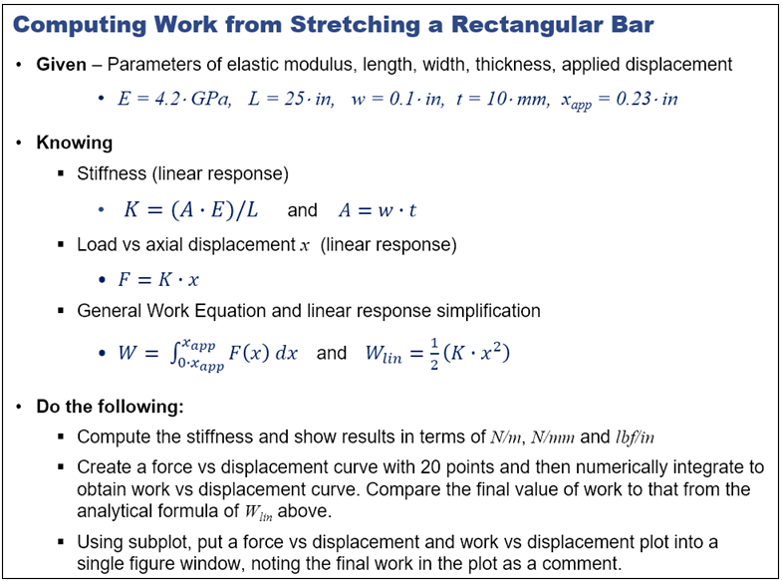
Specifying the inputs
%{ Below we define the input parameters for the problem, including assigning units to them via simple multiplication with the units variables we defined above. Kornucopia will automatically handle the fact that we are supplying inputs in mixed units. Additional Details: o In this example, we used unitsVariables to define our variables with units, like the variable of length, L. We could also have used the k_units function instead of unitsVariables as in L = k_units(25, 'in') If it was done this way, then L would display its results in the units of inches because no math has been done on L yet, only its creation via k_units. o Since our unitsPreference is set to 'mm_N_s', this means that when any math is done, the results will be converted as needed to return results in this unitPreference. Note that making a statement like L = 25*in is actually a multiplication of "25" and "in", thus we are doing math, and hence the result returned is converted into "mm" since that is what our unitsPreference requests. o We also create a well-documented summary variable that will be placed on the final plots later. %} % Setting a specific Units Preference for this example. k_unitsPreferenceActivate('mm_N_s'); % Defining some "unitsVariables" makes it easily apply units to other % values or variables by simple multiplication. k_unitsVariables('mm, in, GPa, J') % Given the following parameters: E = 4.2*GPa L = 25*in w = 0.1*in t = 10*mm xApp = 0.23*in % Define a summary variable to put on plots later inputs = [E, L, w, t, xApp]; inputs.Props.ColNames = 'E, L, w, t, xApp'; inputs.Props.Description = 'Input parameters'; inputsOrigUnits = inputs.convert('GPa, in, in, mm, in'); inputsOrigUnits.Props.Description = 'Inputs in original units'; % Echo the summary to the MATLAB command window. disp(' ') display(inputs) display(inputsOrigUnits)
Units Preference now activated: 'mm_N_s'
E = 4200*MPa
L = 635.0*mm
w = 2.540*mm
t = 10.00*mm
xApp = 5.842*mm
inputs =
Input parameters
================
E L w t xApp
[MPa] [mm] [mm] [mm] [mm]
_____ _____ _____ _____ _____
4200 635.0 2.540 10.00 5.842
inputsOrigUnits =
Inputs in original units
========================
E L w t xApp
[GPa] [in] [in] [mm] [in]
_____ _____ ______ _____ ______
4.200 25.00 0.1000 10.00 0.2300
Calculate required results
%{ Below we calculate the required results from the inputs. Additional Details: o For calculating the load and work as a function of displacement, we need multiple values of x. We use the k_vectorByPoints function to easily create a column vector of points. - We could also have issued a command like x = [0:1:nPoints]' * xApp; % note ' is transpose - It is NOT advised to do 1 by nPoints row vectors in Kornucopia as this is very inefficient since it forces Kornucopia to keep track of a large number of units, one per column. Bottom line, Kornucopia is best used with data stored column-wise. o To help use keep track and for nicely and automatically formatted output later, we apply a few Props to some of the variables. Applying Props such as ColNames or Descriptions is optional, but often it is very helpful. o You will notice a few warnings echo to the screen stating: "... the output result did NOT inherit any of the "Props" from the input argument(s)." This warning occurred when we calculated F = K*x and when we did Wlin = 0.5*(K * (x .^2)). The warning in these cases can be ignored, but to learn more about why the warning was issued, click on the warning's "learn more" link. %} % Calculate the cross-sectional area of bar and then its linear stiff A = w*t K = (A*E)/L % Showing the stiffness in some other requested units disp(K.convert('N/m')) disp(K.convert('lbf/in')) % Define a vector of displacements to compute the force and work over nPoints = 20 x = k_vectorByPoints(0, 1, nPoints)*xApp; x.Props.ColNames = 'Displacement' F = K*x; F.Props.ColNames = 'Force'; % Compute work by integration and then using the analytical formula W = k_integrate(x,F); % We ignore the Initial Condition which is zero W.Props.ColNames = 'Work_integral'; W_max = W(end,1); % the last value is the max. Wlin = 0.5*(K * (x .^2)); Wlin.Props.ColNames = 'Work_formula'; Wlin_max = max(Wlin); % This is another way to get max value % Create some summary variables results = [x, F, W, Wlin]; results.Props.ColNames = 'x, F, Work_integral, Work_formula'; results.Props.Description = 'Output results'; k_varViewer(results); outputMax = [xApp, max(F), W_max, Wlin_max]; outputMax.Props.ColNames = 'xApp, max(F), W_max, Wlin_max'; outputMax.Props.Description = 'Max values'; % Show the max values in different units. display(outputMax) display(outputMax.convert('m, N, N*m, N*m')) display(outputMax.convert('in, lbf, lbf*in, lbf*in'))
A = 25.40*mm^2
K = 168.0*N/mm
1.680e+05*N/m
959.3*lbf/in
nPoints =
20
x =
Displacement
[mm]
____________
0.000
0.3075
0.6149
0.9224
1.230
1.537
1.845
2.152
... 12 rows not shown.
See "n" rows via k_set('dispBrief', n).
outputMax =
Max values
==========
xApp max(F) W_max Wlin_max
[mm] [N] [N*mm] [N*mm]
_____ ______ ______ ________
5.842 981.5 2867 2867
=
Max values
==========
xApp max(F) W_max Wlin_max
[m] [N] [N*m] [N*m]
________ ______ _____ ________
0.005842 981.5 2.867 2.867
=
Max values
==========
xApp max(F) W_max Wlin_max
[in] [lbf] [lbf*in] [lbf*in]
______ ______ ________ ________
0.2300 220.6 25.37 25.37
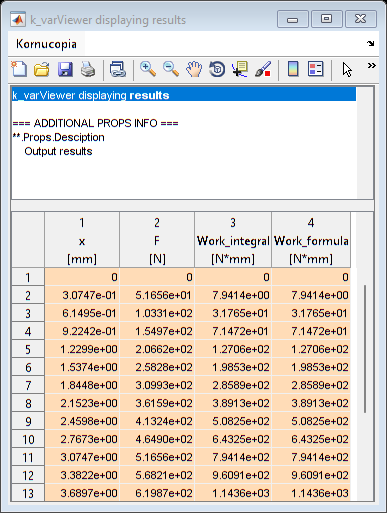
Simple plotting of the data
%{ In this section we just make two very simple plots of the results, doing nothing fancy. Additional Details: o You will notice that the two figures are on top of each other, and both are under the summary info of the outputMax. o Also notice that the legend in the work plot is "wimpy" and not all that helpful. Also you cannot tell the two curves from each other as they are on top of each other. o The legend is not located in the greatest location. o The summary info is in separate window via k_varViewer. %} figure('name', 'Force Vs Disp') k_plot(x, F) figure('name', 'Work Vs Disp') k_plot(x, results('Work_integral, Work_formula')) k_varViewer(outputMax); msg = {'Note there are 3 figures stacked on top of each other.';... 'Under the k_varViewer figure window is the plot of work,';... 'and under that plot is the plot of force vs disp.'; ... ' '; 'This is the default behavior of MATLAB figures'; ... ' '; 'The next section shows how subplot helps with this.'}; warndlg(msg)
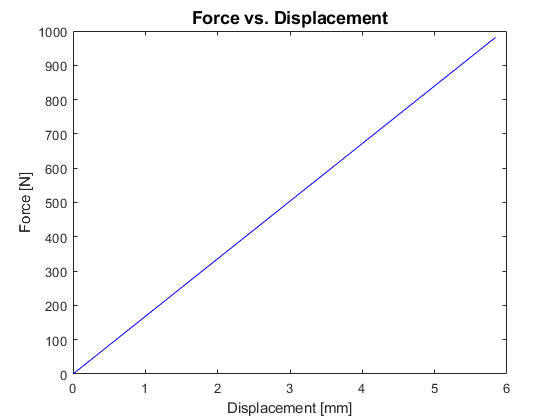

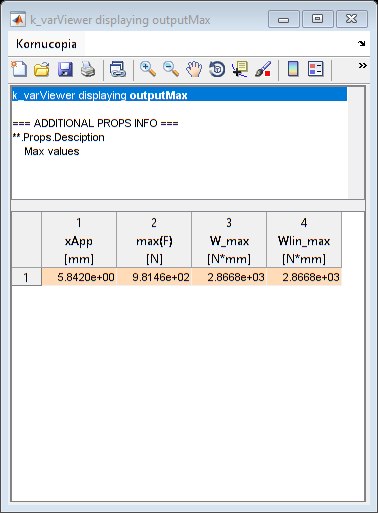
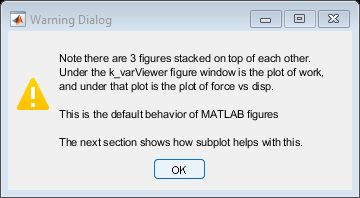
Fancy plotting of the results
%{ Below we create a final plot that summarizes the results. Additional Details: o We use several ADV options along with subplot to achieve this well-formatted output. o The legentText option is used to apply further control of where the k_plot function pulls the text to fill the legend. o We turn on markerSymbols, pointing them to a Kornucopia list of markers. Also, we use an ADV to place a total of 7 markers along a curve. By default, Kornucopia will "jitter" the markers across multiple curves so that they do not tend to pile on top of each other. You can use additional ADV options to control many of these behaviors. o Lastly, we use k_displayOnFigure to have a nice presentation of the summary info on the figure too. %} figH = figure('name', 'Final Results', ... 'position', k_figZoom(2, 1.5)); % Plot the force vs displacement subplot(2,2,1) k_plot(x, F) % Plot the work vs displacement subplot(2,2,2) k_plot(x, results('Work_integral, Work_formula'), ... adv.k_plot.legendText.yColNames, ... 'legendLocation', 'NorthWest', ... adv.k_plot.markerSymbols.list, ... adv.k_plot.markerOccurrence.USERinput2, {'total', 7}) % Displaying summary tables. % We use the 'parent' ADV option to tell the software to on what % parent object to place the information. k_displayOnFigure(0.3, 0.45, inputsOrigUnits, ... 'parent', figH, ... 'box', 'on', ... 'alignVert', 'top') k_displayOnFigure(0.3, 0.07, inputs, ... 'parent', figH, ... 'box', 'on', ... 'alignVert', 'bottom') k_displayOnFigure(0.75, 0.45, outputMax, ... 'parent', figH, ... 'box', 'on', ... 'alignVert', 'top')
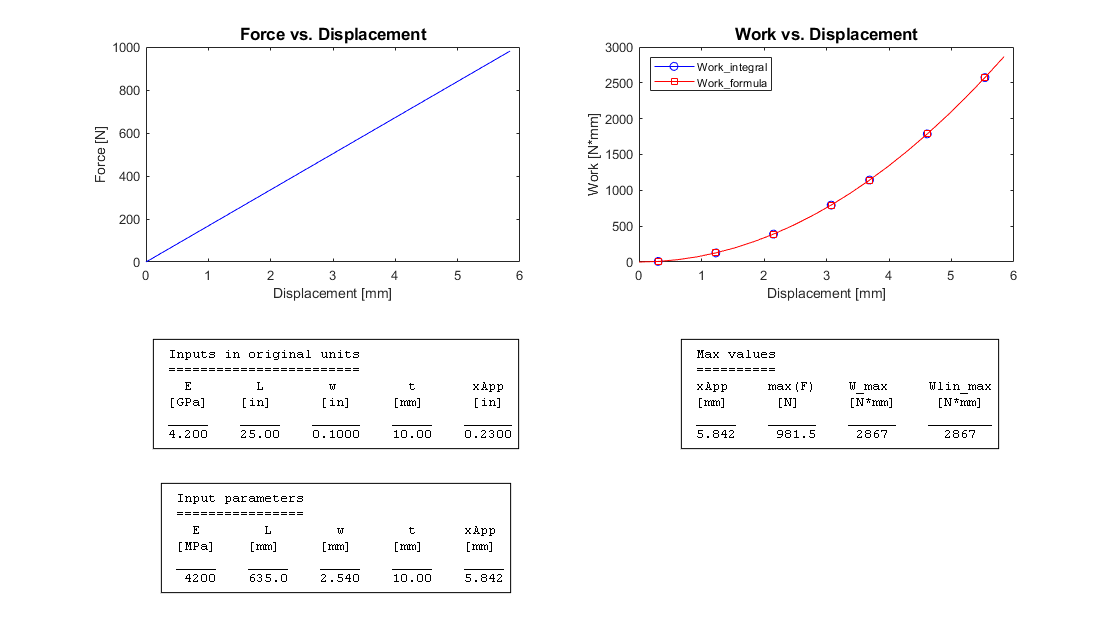
End of example & optional clean-up
%{ Additional Details: This section does the following: o Resets any changed preferences, such as Units Preferences and default ADV values back to their state prior to the example. o Resets the MATLAB format setting back to its original state prior to the example. o Opens an interactive dialog to offer the option of cleaning-up the MATLAB workspace. %} k_exampleSetup(origSettings);
Units Preference now activated: 'ShockVib_mm_ms_G'
